At EasyTechJunkie, we're committed to delivering accurate, trustworthy information. Our expert-authored content is rigorously fact-checked and sourced from credible authorities. Discover how we uphold the highest standards in providing you with reliable knowledge.
How do I Increase my Notebook Memory?
Often computers come with less Random Access Memory (RAM) than we’d like, and this can be especially true in laptop or notebook PCs. Minimum amounts of RAM might do for awhile, but as months go by you might find yourself eying sticks of RAM online or at your local retailer wondering if an upgrade would add a little snap to your trusty mobile PC. You can easily see if more notebook memory would indeed improve performance.
Press Ctrl+Alt+Del (or in Vista® Start -> Task Manager) to bring up the Task Manager. Click the Performance tab and look under the “Physical Memory” heading to see how much memory is “available” or in Vista, “free.” If this figure is anywhere near zero, you would likely see significant improvement from adding notebook memory. If, on the other hand, you have 512 Megabytes (MB) or more available, adding memory might not make a significant difference.

Assuming you want more notebook memory, first find out how much RAM the notebook supports. This information will be in the manual, which is likely available online. Enter the model of the laptop in a search engine along with a plus sign and the word manual; e.g. [model here] +manual. You can also try entering the laptop model plus a phrase such as “maximum RAM.” The information should be readily available, but be sure the source is reliable if you aren’t consulting the manual.

Manufacturers of memory like Kingston, Crucial and others have extensive databases for matching memory to the right notebook. In most cases you can simply enter your laptop model into one of their search boxes, and it will match you to the specific type of memory your laptop supports. It’s always a good idea to have this information independently, however, as a cross-reference.
Like desktop RAM, notebook memory comes in memory sticks, and each stick slips into a slot or bank in the motherboard. There are many flavors, speeds and types of RAM, and you must get the right notebook memory for your laptop or it will not work. The type required will also be listed in the manual, and online websites will also provide a match based on the model.
Before you purchase notebook memory, you need to know the configuration of the RAM already present in the machine. For example, lets assume a particular machine has 1 Gigabyte (GB) installed, and the goal is 2GB. One might assume you only need to buy 1GB to add to the RAM already there. But the machine might only have two slots and both might be occupied by (2) 512 Megabyte (MB) sticks, for a total of 1GB. To upgrade to 2GB you will have to remove both sticks and replace them with either (2) 1GB sticks, or if the laptop supports it, (1) 2GB stick, leaving one bank open for future expansion.
The idea of leaving banks open can save money in the long run, but it isn’t always practical. Some notebook memory is made to work in parallel for faster processing, which means it requires pairs of sticks to operate at peak performance. In this case it would be better to use (2) 1GB sticks to get that 2GB total, rather than using a single 2GB stick by itself. The disadvantage of filling banks with pairs is that if, in our hypothetical example, you wanted to expand to 4GB later, you would have to replace both 1GB sticks with (2) 2GB sticks, whereas if a 2GB stick was already present, you would only need to add another. Your decision might depend upon whether or not you plan to add more sticks anytime soon.
After procuring the notebook memory, all that’s required is installing it. The laptop needs to be powered down, (not put into standby or hibernate), and the AC adapter should be unplugged. Also remove the battery.
Care must be taken when handling RAM, as electrostatic discharge can ruin notebook memory before it's even installed. It’s recommended to ground yourself before starting, and hold RAM sticks by the edges, avoiding the gold pins.
RAM slots are accessible by removing a plastic cover plate on the underside of the laptop. Plastic end-clamps generally hold memory sticks in place. By gently pushing back the clamps, an installed stick should pop free of the slot so that it can be removed at an angle. The new stick is carefully aligned with gold pins down, and gently pressed into the slot, also at an angle, where it locks into place with the end-clamps. Refer to online instructions for more specific directions aimed at your make and model.
AS FEATURED ON:
AS FEATURED ON:


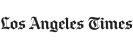

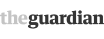







Discussion Comments
Quite often, online memory companies have apps that will quickly tell you what your RAM configuration is, what type of RAM you have and exactly what you need to order to increase your RAM to the maximum amount.
Those apps can be quickly downloaded and are very accurate. It's a good idea to use them, too. Few things are more annoying than ordering the wrong RAM and that is too easy to do seeing how many slight variations are available.
As I general rule, I always max out the RAM on my laptops and that was an absolutely essential step to making my netbook useful. RAM is cheap and adding more is often the very best way to make a computer faster.
Back in the early days of computers, RAM was ridiculously expensive and hard to install. Now it is dirt cheap and is only a little bit harder to install than a new battery on most laptops. We might as well take advantage of advances in RAM production and installation and enjoy faster computers, right?
Post your comments