At EasyTechJunkie, we're committed to delivering accurate, trustworthy information. Our expert-authored content is rigorously fact-checked and sourced from credible authorities. Discover how we uphold the highest standards in providing you with reliable knowledge.
How do I Perform a Malware Scan?
Running a malware scan from time to time is a great way of keeping your laptop or desktop computer free of spyware, adware, and other more malicious bugs that could wreak havoc with your system. While different malware programs operate differently, there are a few basic steps that are required to perform a malware scan with just about any malware removal product.
Before attempting to run a scan, it is important to check for updates to your malware directory. Keep in mind that there are new bugs and viruses released constantly. In order for your malware scan to identify and remove these intrusions, they must be noted in the directory. Unless you have your program set to check for updates automatically, do a manual update just before you initiate a scan.

Most malicious software removal programs offer the user two to three ways to structure a malware scan. Generally, the default option is known as a Basic or Standard scan. This selection does an excellent job of checking the areas of the hard drive where spyware, viruses, and adware tend to hide. Manufacturers often recommend this level of malware scan, since it requires nothing of the end user but to click on a start icon to initiate the scan.

Another common option for the structure of the malware scan is the Customized option. Here, you get to designate which drives you want to software to check for problems. This selection can be fine if you just want to do a quick scan of a single drive rather than a system wide scan. However, the process is usually a little more complicated than going with the Basic or Standard scan. Unless you are a system guru, you may tend to overlook some of the key areas where malicious software lurks, leaving them free to proliferate on your system.
Once you select and initiate your malware scan, most software products will provide a window so you can view the progress of the scan. There is a counter to allow you to know how many files have been scanned thus far as well as a running list of any exceptions that are found. Some also include a bar to allow you to know how far along the malware cleaner is in the process of scanning a particular drive or sector of a drive. In most designs, you cannot begin to actually do anything with the identified threats until the scan is complete.
After the software completes the malware scan, you are free to begin reviewing the identified issues and decide whether you want to leave them in place or have them removed. Many malware virus programs default to having all the identified entries flagged for removal. This means you will have to clear the flag in order to prevent the removal of a particular issue. However, most people want to remove malware of all kinds, so there is a good chance you will want to simply move forward with removing everything that is flagged. With most systems, all this requires is clicking on one icon that is often identified with a phrase such as “remove all threats” or simple “remove”.
Learning how to remove malware is not a difficult task. Most manufacturers structure the screens and general process so that even someone with very little systems knowledge can use the malware scan software without any problem. To make sure you understand in advance exactly how your software package works, walk through the instructions before running your first scan.
AS FEATURED ON:
AS FEATURED ON:


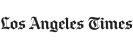

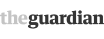







Discussion Comments
Most malware detection programs are free, so there's really no excuse not to download, install and use one on a regular basis. Most programs also offer the option of scheduling scans, which the user can do for times when he or she is least likely to be using the machine.
Really, the only maintenance that needs to be done is to update the database when prompted to do so. Malware creators are endlessly inventive, and are always writing new programs to invade computers.
Some people choose to upgrade to premium versions of malware detectors, but it usually is not necessary.
Post your comments