At EasyTechJunkie, we're committed to delivering accurate, trustworthy information. Our expert-authored content is rigorously fact-checked and sourced from credible authorities. Discover how we uphold the highest standards in providing you with reliable knowledge.
What is the Start Menu?
Microsoft® introduced a feature in the Windows® 95 operating system (OS) called the start button, located at the bottom left corner of the toolbar on the computer desktop. This button was carried forward into subsequent Microsoft® Windows® operating systems, though beginning with Vista®, the graphic was updated to a Microsoft® logo sometimes referred to as the orb button. Left-clicking the start button opens the start menu, a navigational tool for launching applications, performing searches, running command line tasks, and accessing various Windows® components.
The Windows® desktop allows for icons to serve as shortcuts to frequently used programs, but the start menu offers quick access to all installed programs through the Programs submenu. Clicking on a listed application launches the software without need of navigating to its executable file, usually located in the program’s installation folder. Regardless of how many working programs or windows are open on the desktop, the application launcher can be two clicks away by using the start button or orb on the Windows® toolbar.

The start menu is also a handy shortcut to Windows® components such as the Help and Support menu, Administrative Tools, the Control Panel, and the built in file manager, accessible by clicking on Computer in Windows® 7 systems, for example. Shortcuts to folders like Documents, Music, Pictures and Games might also appear here, according to configurable choices.
The Search programs and files engine is also available via the start button. This provides a quick, easy way to pull up a file, folder, picture, song, or to find misplaced files or data. Entering the name of the desired file or folder, or the first few letters of the name will return a list of matching items. Wild cards can be used to search for a group of files, such as all files with a particular extension.
The command line field is also available through the Run menu, accessible from the start button. Command line tasks are executed in a DOS-like environment. One example of command line use would be to run the internal hard drive checker called Checkdisk, which checks the integrity of storage drives. Command line syntax must be exact for command line tasks to be executed.
In newer operating systems, a shortcut to the logged-in user’s profile and affiliated settings is also a click away inside the start menu. Clicking on the user’s icon will bring up menus for changing passwords, adding or deleting users, changing privileges and other related tasks.
The log off button, shut down, sleep and hibernation options are also accessed via the start button. Restarting and locking the system are grouped with these functions as well.
The start menu can be customized in a variety of ways depending on the operating system. Programs can be pinned or unpinned to the initial window, saving the extra clicks required to drill down through the Program submenu. Applications can also be ordered to user-created folders making navigation friendlier and quicker.
The entire look and feel of the start menu can be customized. In Windows® XP®, for example, two skins are available; classic and XP®. The classic skin mimics a retro Windows® 98 graphic user interface (GUI). Starting with Vista® operating systems, many more skins, themes and choices are available.
The way that files and folders appear in Explorer® can also be customized here. Configuration choices are available by right-clicking the start button, choosing Properties, clicking the Start Menu tab, then clicking the Customize button. Taskbar and Toolbar tabs provide even more options. For further customization choices check Microsoft® online articles and user forums. Instructions can differ along with available options, according to the operating system.
AS FEATURED ON:
AS FEATURED ON:


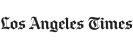

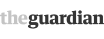





Discussion Comments
@Scrbblechick -- Ehh, Microsoft laid an egg with Windows 8 period, and not just because they took away the start menu. That Metro interface has got to be the clunkiest thing in the universe! I got a new laptop and I never use the Metro interface. I always use the desktop. Always. I'm one of the millions who downloaded some freeware to get my start menu back! What a dumb move by MS.
Microsoft laid a giant egg when they did away with the Start menu for Windows 8. I think that's the biggest complaint I've heard about it. The good news is that freeware is available online where people can download a program that restores the Start program and also gives the desktop a more classic look. It's popular, too, with downloads in the millions.
Post your comments