At EasyTechJunkie, we're committed to delivering accurate, trustworthy information. Our expert-authored content is rigorously fact-checked and sourced from credible authorities. Discover how we uphold the highest standards in providing you with reliable knowledge.
How do I Convert MOV to Mp3?
The Apple® QuickTime® (MOV) format is a multimedia container for video, audio, and text files used for menus, subtitles and navigation data. MPEG-1 Audio Layer 3 (MP3) files are audio files that are part of the Motion Picture Experts Group (MPEG) standards. MP3 files retain a great deal of quality relative to their level of compression, making them popular for devices with limited storage, such as portable digital players. In some cases one might want to convert MOV to MP3 in order to listen to the audio portion of the video as a music or audio file. Several programs will do this, and many are free.
The QuickTime® format is pervasive, commonly used for online movie trailers, for example, which incorporate copyright protection schemes or Digital Rights Management (DRM). If you purchase television shows or movies from the iTunes® Store, you will also be familiar with MOV files, and of course they are used for video on iPods® and iPhones®. In short, if you are an Apple® devotee, MOV files are everywhere. Even some digital camcorders use the QuickTime® format for saving video.
While QuickTime® files can contain MP3 files, the audio track will likely be in another audio format that must first be extracted, and then converted to MP3. Happily the right program will perform the necessary steps for you.

One popular choice to convert MOV to MP3 would be the free and open source, Avidemux©, accommodating Windows®, Mac® and Linux® users. A convenient feature is the optional ability to set A and B markers within the MOV file to extract only a portion of the audio track, when desired.
To convert MOV to MP3 using Avidemux©, load the MOV file, choose MP3 for the Audio setting from a drop-down list of choices, and click the Audio Configure button to set bitrate and channels, etc. Determine A and B marker placement to block in the portion of audio to be converted, (unnecessary if converting the entire track), then click Audio from the top toolbar, and Save. Choose yourfilename.mp3 and Avidemux© will encode the MOV track to MP3.
Another free, popular Windows tool to convert MOV to MP3 is SUPER©, (Simplified Universal Player Encoder and Renderer); a powerhouse converter, handy for many conversion jobs. Drag a MOV file to the input field at the bottom of the main window, or right-click in the field to navigate to the file. Once the MOV file is loaded, choose the appropriate "Output Container" at the top, clicking to see a drop-down menu of several audio and video format choices. Once MP3 is selected, the Video portion of the encoder is grayed out (disabled), and only the Audio section is available to tweak for the desired sampling frequency and other options. Click the Encode button to convert MOV to MP3 easily and quickly.
Search engines will reveal many more program choices including shareware. Note that DRM-protected files might not be able to be converted.
AS FEATURED ON:
AS FEATURED ON:


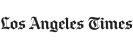

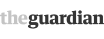






Discuss this Article
Post your comments